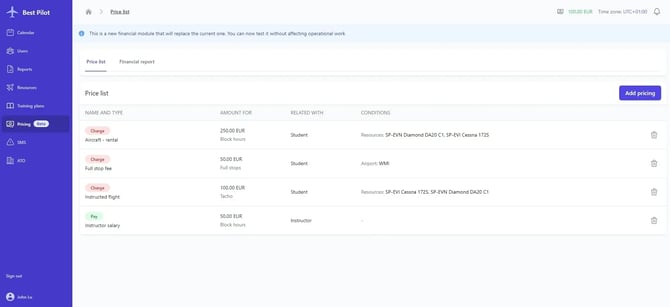How can I define a new price?
The price for an event is calculated based on the pricelist defined in the Pricing module.
In this article, you will learn how to define a new price.
1. Select the Pricing module (1) button.

2. Select the Add pricing button (2).

3. The New price panel will appear on the right side of the page (3). You should fill it out with the following data or use one of the presets:
- Name – unique name for a product or type of product to easily identify the service (eg. Landing fee, Instructed flight)
- Type – you can choose 1 out of 2 options: Pay (for salaries) or Charge (for charges and fees)
- Related with – choose which participant of an event should be charged (eg. Student, PIC, Instructor)
- Paid for – choose the unit that will be the base for calculating fees (e.g. Block time, Tacho, Full stop)
- Amount – determine the unit price
- Conditions – used to define when the given fee should be applied
Note
If you do not set any conditions. Fee will be added to every event registered in the system (no matter its nature).
For more information about Conditions, please visit the article: What conditions can be set?
If you do not set any conditions. Fee will be added to every event registered in the system (no matter its nature).
For more information about Conditions, please visit the article: What conditions can be set?
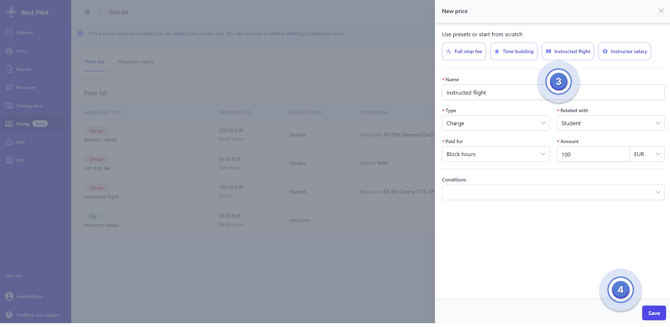
4. If everything is set, you can select the Save button (4).
If you would like to edit and update details of the specific price, just click on it and adjust it.